Swipe left or right to navigate to next or previous post
Install Let's Encrypt Free SSL/TLS Certificates with NGINX
31 Mar 2022
. category:
Server
.
Comments
#SSL
#Server
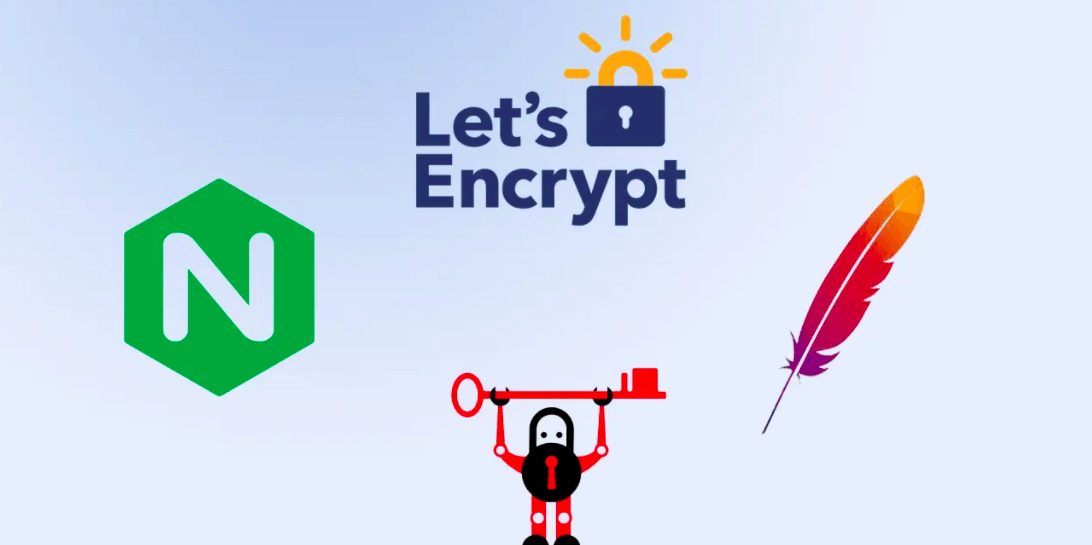
This blog post is about how to install let's Encrypt(Certbot) SSL/TLS certificate with nginx. The tutorial is tested on Ubuntu server 21.04.
An SSL certificate stands for Secure Sockets Layer which is a digital certificate that validates server identity and encrypt internet traffic.
Due to SSL certificate, it is possible to make the secure connection between server and client and securely
transfer data. Any website that uses HTTPS uses the SSL certificate.
SSL certificates include:
Let's Encrypt validates the domain ownership before issuing a certificate.
It runs on your server. It creates a token file which contains the required information.
Let's encrypt use this token to validate the DNS record of domain.
Use the following command to download the Let's Encrypt Client software For the Ubuntu version less or equals to 18.05 For the Ubuntu version later than 18.05. use the python3 version of certbot. Certbot searches for the server block in the NGINX configuration and modifies the block automatically for SSL/TLS.
For this, it looks for the server name directive for the domain the certificate is required for.
In this tutorial, we will use the domain examplesite.com as example Add the following configuration. Update your server name. The IP address of server does not work with the
free Let's Encrypt software.
Use the domain name instead.
This is how basic nginx block looks like. The NGINX configuration may differ based on the type of application and
the programming language used to code the application.
Run the following command to create the symbolic link Save the nginx configuration and restart the NGINX server. Run the following command to generate certificates
Respond to prompts from certbot to configure your HTTPS settings. It will ask for the email address and
agree to the Let’s Encrypt terms of service.
When certificate is generated successfully, NGINX reloads the new setting.
Certbot will show the success message about the certificate generation and location of the certificate on the server.
Note: Note: Let’s Encrypt certificates expire after 90 days on 2022-12-10.
We need to automatically renew the certificate which could be done using the cron jobs. The configuration of examplesite.cof will be modified by Certbot which will be similar as below. SSL certificate will be valid for only 90 days. so, we can create a cron job to update the certificate automatically. Add the following configuration This commands will run at midnight each day. It will check if the certificate is valid for next 30 days. If not,
it will renew the certificate. --quiet flag tells certbot to not generate any output.
After this, installed certificates will be automatically renewed and reloaded.What is SSL Certificate?
What information is provided by SSL certificate?
Why does website needs SSL certificate>
How Does Let's Encrypt work
Prerequisites
Install Let's Encrypt Client
apt-get update
sudo apt-get install certbot
sudo apt-get install python-certbot-nginx
apt-get update
sudo apt-get install certbot
sudo apt-get install python3-certbot-nginx
Configure Nginx for domain
Create a conf file named examplesite.conf file inside
/etc/nginx/sites-available/ folder
sudo nano /etc/nginx/sites-available/examplesite.conf
Update NGINX configuration
server {
listen 80 default_server;
listen [::]:80 default_server;
server_name examplesite.com www.examplesite.com;
access_log logs/domain1.access.log main;
root /var/www/htdocs/examplesite;
}
Create the symbolic link of NGINX configuration
sudo ln -s /etc/nginx/sites-available/examplesite.conf /etc/nginx/sites-enabled/
Restart NGINX
nginx -t && nginx -s reload
Obtain the SSL/TLS Certificate
sudo certbot --nginx -d examplesite.com -d www.examplesite.com
Congratulations! You have successfully enabled https://examplesite.com and https://www.examplesite.com
-------------------------------------------------------------------------------------
IMPORTANT NOTES:
Congratulations! Your certificate and chain have been saved at:
/etc/letsencrypt/live/examplesite.com/fullchain.pem
Your key file has been saved at:
/etc/letsencrypt/live/examplesite.com/privatekey.pem
Your cert will expire on 2022-12-10.
server {
listen 80 default_server;
listen [::]:80 default_server;
root /var/www/html;
server_name examplesite.com www.examplesite.com;
listen 443 ssl; # managed by Certbot
# RSA certificate
ssl_certificate /etc/letsencrypt/live/examplesite.com/fullchain.pem; # managed by Certbot
ssl_certificate_key /etc/letsencrypt/live/examplesite.com/privkey.pem; # managed by Certbot
include /etc/letsencrypt/options-ssl-nginx.conf; # managed by Certbot
# Redirect non-https traffic to https
if ($scheme != "https") {
return 301 https://$host$request_uri;
} # managed by Certbot
}
Auto renew Let's Encrypt SSL/TLS Certificates
Open terminal to open the crontab
crontab -e
0 12 * * * /usr/bin/certbot renew --quiet
Save and close the file.
