Swipe left or right to navigate to next or previous post
Access GitHub account using SSH
30 Mar 2022
. category:
Git
.
Comments
#Git
#SSH
#Server
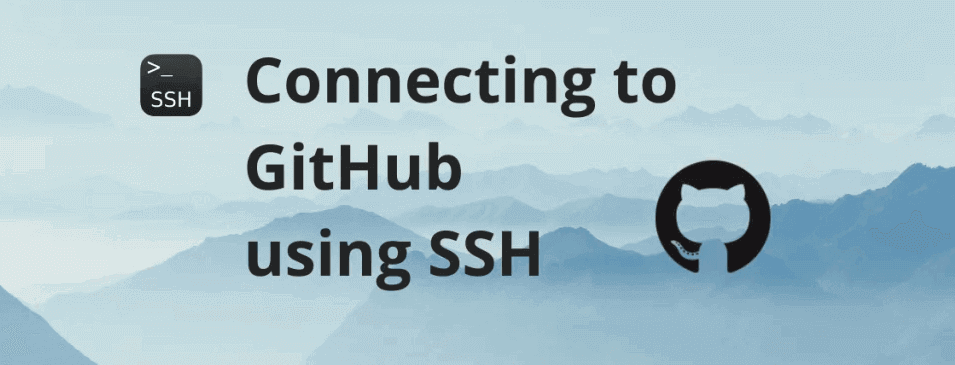
This blog post is about how to access the GitHub account using the SSH. The tutorial uses the ubuntu server and GitHub. However, steps are pretty much similar with other Operating systems and source code management tool
What is SSH key?
SSH (Secure Shell) is secure cryptographic network protocol which is used to securely connect to the remote server. By using SSH, data can be transmitted to the remote server and download the data from the remote server.
SSH provides the secure encryption and verification to secure communication. It is based on client server model.
Generate the multiple keys
Follow the Generate multiple SSH Keys for different GitHub accounts post to create generate multiple ssh for multiple GitHub accounts
Start SSH Agent using following command
eval `ssh-agent -s`
ssh-add
Removes all ssh entries from the ssh-agent
ssh-add -D
Adds the relevant ssh keys
ssh-add ~/.ssh/id_rsa_personal
ssh-add ~/.ssh/id_rsa_office
Update the config file
Append the following content located in ~/.ssh/config file. If the file is not available, create a new file.
Host github.com-office
HostName github.com
User git
IdentityFile ~/.ssh/id_rsa_personal
Host github.com-personal
HostName github.com
User git
IdentityFile ~/.ssh/id_rsa_office
Get the SSH repo url
- Login to your GitHub account.
- Select the repo you want to use or create new repo
- On the right-hand side, you will see the Code button. click the button.
- You will see the Clone card, click on SSH tab.
- Copy the SSH URL of the repo.
Format the SSH repo URL
You will have the SSH repo url in following format for GitHub repo
[email protected]:username/awesome-project.git
Update the repo url
Update the github.com with the Host like github.com-office for the repo that belongs to the office repo and github.com-personal for the repo belongs to the personal repo.
Final repo url for personal Repo will be like:
[email protected]:username/awesome-personal-project.git
Final repo url for Office Repo
[email protected]:username/awesome-office-project.git
Clone the repo
Clone the personal repo using the following command in the terminal
git clone [email protected]:username/awesome-personal-project.git
Clone the office repo using the following command in the terminal
git clone [email protected]:username/awesome-office-project.git
Update the remote url for existing project
For the existing project, you can change the remote url using the following command
For the personal repo
git remote set-url origin [email protected]:username/awesome-personal-project.git
For the office repo
git remote set-url origin [email protected]:username/awesome-office-project.git
origin is the remote name. We usually have the name of remote name as origin. Remote name could be different from origin. Use the actual remote name if origin name is different from origin.
