Swipe left or right to navigate to next or previous post
Ultimate guide to deploy django in Nginx Server with supervisor and Gunicorn
28 Mar 2022
. category:
Server
.
Comments
#Django
#Nginx
#Server

This blog post is about how to install Django with Nginx as server and Supervisor for process control and Gunicorn as Python WSGI HTTP Server. We will be using the Ubuntu OS. Basic understanding of the python/Django and Linux environment is needed to follow along the tutorial. The steps to setup is similar in all the cloud services. However, following steps are based on AWS ec2
Basic architecture of the setup environment.
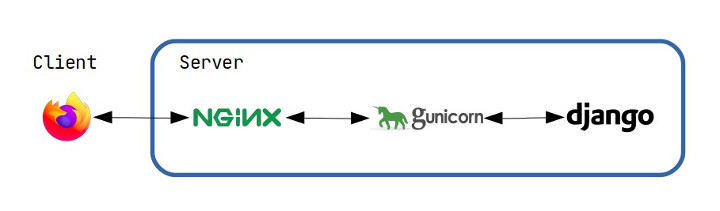
The software needed are:
- Ubuntu Server
- Nginx Server
- Django App
- Gunicorn (WSGI server)
- Domain or ip of server
Install packages and their dependencies
sudo apt update && sudo apt upgrade -y
sudo apt install python3-dev gcc libssl-dev virtualenv supervisor nginx gunicorn -y
Clone the project
Clone the project git. For the tutorial purpose, we have the project on the /home/ubuntu/api folder.
git clone github_url
Setup Virtual environment
Create virtual environment
virtualenv venv -p python3
-p python3 parameter is used to set the python3 interpreter.
Activate Virtual environment
source venv/bin/activate
Install the project dependencies
pip3 install -r requirements.txt
Setup the environment file
Copy the environment file
I have the environment file env.example.py inside separate folder in config/settings.
sudo cp config/settings/env.example.py config/settings/env.py
sudo nano config/settings/env.py
Most of the project have .env.example file in the root folder of the project. Copy and update the file
sudo cp .env.example .env
sudo nano .env
Make folder for logs, media and static files
logs folder is required to store the logs files. media files is used to store the uploaded files and static folder is used to store the static files of the project. The folder for logs, static files and media and folder can be configured in env file.
Following configuration can be added for static and media files
STATIC_URL = '/static/'
STATIC_ROOT = os.path.join(BASE_DIR,'static')
MEDIA_URL = '/media/'
MEDIA_ROOT = os.path.join(BASE_DIR, 'media')
To create the blank logs, static and media folder. Run following command
mkdir logs static media
Update the static files
python manage.py collectstatic
Setup Gunicorn, Supervisor
We need to create the various folder for the gunicorn and supervisor. For this tutorial purpose, we create these folders along side the project folder inside /home/ubuntu/
mkdir bin logs run
Create a log file for gunicorn inside the logs folder
touch /home/ubuntu/logs/gunicorn-error.log
Configure the database
You can choose the mysql or the postgres database based on your choice
For Mysql Setup
Mysql Installation and its dependencies
sudo apt install mysql-server libmysqlclient-dev default-libmysqlclient-dev -y
sudo systemctl start mysql && sudo systemctl enable mysql
sudo mysql_secure_installation utility
Create user, database and grant permissions
sudo mysql
CREATE USER 'project_user'@'localhost' IDENTIFIED BY 'password';
create database myproject_db character set utf8mb4;
grant all privileges on project_user.* to 'myproject_db'@'localhost' identified by 'password';
For Postgres
Postgres Installation and its dependencies
sudo apt-get install python3-pip python3-dev libpq-dev postgresql postgresql-contrib -y
sudo systemctl enable supervisor && sudo systemctl start supervisor
Create user, database and grant permissions
sudo -u postgres createuser project_user;
sudo -u postgres createdb myproject_db;
Update user password and grant permissions to user
sudo -u postgres psql;
alter user 'project_user' with encrypted password 'password';
grant all privileges on database 'myproject_db' to 'project_user';
Basic Postgres commands
sudo service postgresql stop
sudo service postgresql start
sudo service postgresql restart
Create the migration files and install the migrations
source venv/bin/activate
python manage.py makemigrations
python manage.py migrate
Gunicorn setup
Create a gunicorn_start file inside the /home/ubuntu/bin
Create a gunicorn_start file
sudo nano bin/gunicorn_start
Update the file content with following content
Update the NAME, DIR, USER, GROUP and workers values based on the project setting
#!/bin/bash
NAME="project_name"
DIR=/home/ubuntu/api
USER=ubuntu
GROUP=ubuntu
WORKERS=3
BIND=unix:/home/ubuntu/run/gunicorn.sock
DJANGO_SETTINGS_MODULE=config.settings
DJANGO_WSGI_MODULE=config.wsgi
LOG_LEVEL=error
cd $DIR
source venv/bin/activate
export DJANGO_SETTINGS_MODULE=$DJANGO_SETTINGS_MODULE
export PYTHONPATH=$DIR:$PYTHONPATH
exec venv/bin/gunicorn ${DJANGO_WSGI_MODULE}:application \
--name $NAME \
--workers $WORKERS \
--user=$USER \
--group=$GROUP \
--bind=$BIND \
--log-level=$LOG_LEVEL \
--log-file=-
DJANGO_SETTINGS_MODULE and DJANGO_WSGI_MODULE path must be with respect to project. Since my all the settings are inside config folder, so all its value start from config.
Later on, while running the gunicorn, if you see the path error. Please use the absolute folder from the root. like \home\USER_NAME\YOUR_PROJECT_NAME
Add the executable permission to the gunicorn_start file
sudo chmod u+x bin/gunicorn_start
Supervisor Configuration
Supervisor is used to monitor and control a number of process running in unix based operating system.
Create a supervisor file
Create new file inside /etc/supervisor/conf.d . For the sake of tutorials purpose, we are using the myproject.conf
sudo nano /etc/supervisor/conf.d/myproject.conf
Open the configuration file using following command
sudo nano /etc/supervisor/conf.d/myproject.conf
Update the basic supervisor configuration in myproject.conf file
[program:myproject]
command=sh /home/ubuntu/bin/gunicorn_start
user=ubuntu
autostart=true
autorestart=true
redirect_stderr=true
stdout_logfile=/home/ubuntu/logs/gunicorn-error.log
You can change the path to gunicorn_start if you store the file in different location. Update the username according to the user
Check the gunicorn and supervisor configuration
Following command helps to reread and update the currently updated supervisor commands
sudo supervisorctl reread
sudo supervisorctl update
Check the status of the configuration
sudo supervisorctl status myproject
If we can see the myproject running and uptime, then everything is
Create a nginx configuration
Create a configuration file and update the following configuration
sudo nano /etc/nginx/sites-available/myproject.conf
upstream app_server {
server unix:/home/ubuntu/run/gunicorn.sock fail_timeout=0;
}
server {
listen 80;
# add here the ip address of your server
# or a domain pointing to that ip (like example.com or www.example.com)
# You can add the multiple server_name with http, https and www
server_name test.com;
# server_name test.com http.test.com https.test.com www.test.com;
keepalive_timeout 5;
client_max_body_size 4G;
access_log /home/ubuntu/logs/nginx-access.log;
error_log /home/ubuntu/logs/nginx-error.log;
location /static/ {
alias /home/ubuntu/api/static/;
}
location /media/ {
alias /home/ubuntu/api/media/;
}
# checks for static file, if not found proxy to app
location / {
try_files $uri @proxy_to_app;
}
location @proxy_to_app {
proxy_set_header X-Forwarded-For $proxy_add_x_forwarded_for;
proxy_set_header Host $http_host;
proxy_redirect off;
proxy_pass http://app_server;
}
}
Check the validity of nginx configuration
sudo nginx -t
Create symbolic link to /etc/nginx/sites-enabled
sudo ln -s /etc/nginx/sites-available/myproject.conf /etc/nginx/sites-enabled/
Remove the default configuration file
sudo rm /etc/nginx/sites-enabled/default
Restart the nginx server and supervisor
sudo systemctl restart nginx
sudo systemctl restart supervisor
Some useful commands
Check the nginx error
sudo nginx -c /etc/nginx/nginx.conf -t
sudo nginx -t
Reload and Restart supervision
sudo supervisorctl reload
sudo supervisorctl restart myproject
Some useful Supervisor commands
sudo nano gunicorn_start
sudo supervisorctl reread
sudo supervisorctl update
sudo supervisorctl status myproject
