Swipe left or right to navigate to next or previous post
Comprehensive list on docker commands
25 Dec 2022
. category:
Docker
.
Comments
#Server
#Docker
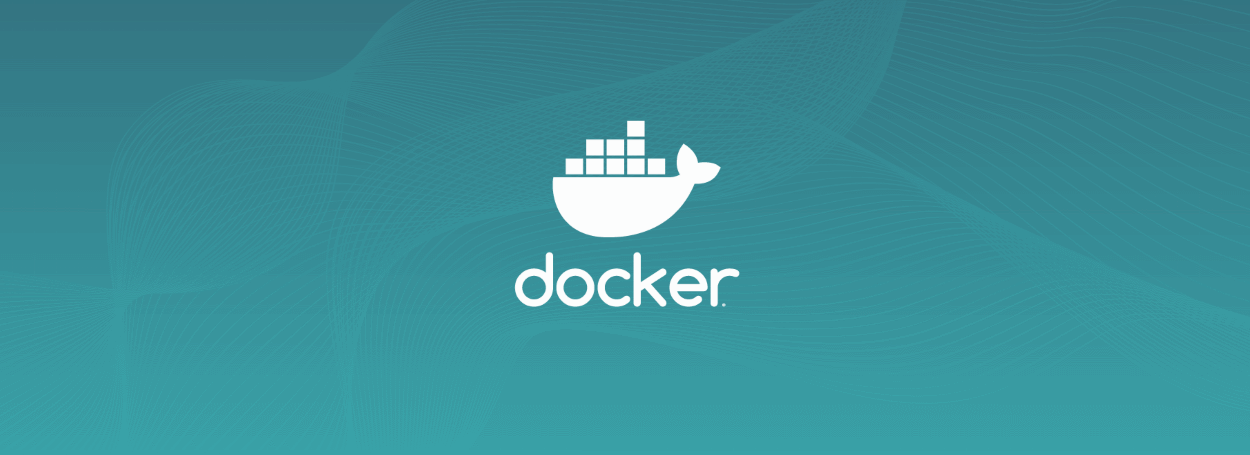
Docker is the service that manages the container. It is based on the philosophy of develop, ship and run anywhere. The docker helps developers to easily develop applications, ship the applications into the containers that can be deployed everywhere.
Pros of Docker
- Reduce the size of development by providing a smaller footprint of the Operating system through containers.
- Helps developers, QA and operations to work seamlessly across various platforms.
- Lightweight
- Scalable
- Dockers can be deployed anywhere
Cons of Docker
- There are a ton of feature requests are under progress, like container self-registration, and self-inspects, copying files from the host to the container, and many more
- Containers don’t run at bare-metal speeds.
- Docker less attractive in some highly heterogeneous environments which are composed of both Windows and Linux servers
- For applications that require rich interfaces, Docker is not a good solution
- Docker creates new security challenges like the difficulty of monitoring multiple moving pieces within a large-scale, dynamic Docker environment.
Commands related to docker images
Pull the docker images
sudo docker pull hello-world
This will pull the hello-world image from remote docker hub
Run the docker image
docker run hello-world
This command is used to create an instance of the image which is also called a container
Run the docker image in interactive mode
docker run -it hello-world /bin/bash
/bin/bash is used to run the bash shell once hello-world is up and running.
List docker images
docker images
This command is used to display all the images currently installed in the system
It will display the following information
- TAG − This is used to logically tag images.
- Image ID − This is used to uniquely identify the image.
- Created − The number of days since the image was created.
- Virtual Size − The size of the image.
Download the docker image using the run command
docker run hello-world
This command will download the hello-world image if the image is not present on the system and run the image as container
Removing docker images
docker rmi imageId
This command will remove the image with the mentioned imageId
Show the docker images Id only
sudo docker images -q
This command will only show the image id of all the images in the system
See the details of the docker or container
sudo docker inspect hello-world
Commands related to docker container
List all the running containers on the machine
docker ps
List all the containers on the machine
docker ps -a
Stop the docker container
sudo docker stop containerId
This command will stop the container with the mentioned containerId
Remove/Delete the docker container
sudo docker rm containerId
This command will delete/remove the container with the mentioned containerId
Status of the docker container
sudo docker stats containerId
This command will provide CPU and memory utilization of the Container
Kill the docker container
sudo docker kill containerId
This command will kill the process running on the Container
Commands related to docker daemon
Stop the docker daemon
sudo service docker stop
This command is used to stop the Docker daemon process.
Start the docker daemon
sudo service docker start
This command is used to start the Docker daemon process.
Commands related to docker build
build the docker image
docker build -t ImageName:TagName dir
This method allows the users to build own Docker images.
Options
- -t − is to mention a tag to the image
- ImageName − This is the name you want to give to your image.
- TagName − This is the tag you want to give to your image.
- Dir − The directory where the Docker File is present.
Example:
sudo docker build –t myDockerImage:0.1 .
Here, myDockerImage is the image name and 0.1 is the tag number. The '.' at the end of the commands signify the present working directory.
Pull the docker image
sudo docker pull hello-world
This command is used to pull the hello-world from the remote docker repo.
Tag the docker image
docker tag imageID RepositoryName
This command allows to tag an image to mentioned repo
Example
sudo docker tag ab0c1d3744dd hello-world:1.0
Push the docker image to remote repo
sudo docker push RepositoryName
This command allows one to push images to the Docker Hub.
Example
sudo docker push hello-world:1.0
